Benefits of Using a Monitor Bracket on a Workbench
Maximizing Workspace Efficiency with Dual Monitor Mounts
Combining dual monitor mounts at workbench improves efficiency of usable space to make the biggest saving of the limited space. Raising monitors off the desk, the mounts are a key component in reclaiming valuable desk space, allowing you to place keyboards, documents and personal devices beneath. According to a research study on dual monitors, productivity grows anywhere between 20-30% as it allows users to comfortably multitask with no need to switch tabs or applications, bring content right where you can see it. Monitor mounts help improve efficiency particularly where multiple applications are in use and switches from one to the other are frequent – the work process is made more comfortable and the risk of strain is greatly reduced!
Ergonomic Flexibility with Computer Monitor Arms
Monitor desk arms provide non waste solution to help mold you displays to suit your personal needs. Reports indicate that poor ergonomics at work places can contribute to workplace injury which is one of the important part of musculoskeletal disorder (MSD). This is where the appropriate use of monitor arms to diminish these hazards can provide an important means of injury prevention. For an ergonomic lifestyle, the best way to keep your monitors within eye-level, reducing neck and eye strain, and promoting a better sitting posture. Making these simple changes can make a big difference to comfort and health if you're stuck at a desk all day.
Stability and Safety for Heavy-Duty Workbenches
If you are shopping for treadmill computer monitor brackets for heavy duty workstations then choosings tools that allow robust stability for even larger monitors is key. This type of criteria ensures that the brackets are able to support a large amount of weight without experiencing any safety issues or decrease in performance. Safety certifications and tests, such as the VESA compliance standards, back up some monitor mounts durability claims, so users worried about crashing a setup won’t need to fear as much. A well-positioned monitor bracket improves overall workspace safety by anchoring the monitors in place to minimize hazardous scenarios such as tipping or falling off and keeping your workspace ergonomically sound and secure.
Step-by-Step Guide to Monitor Bracket Installation
Preparing Your Workbench for VESA Monitor Mount Compatibility
It is important to know the VESA mount standards for when setting up your workbench for monitor bracket. Most VESA mounts conform to standards of 75 x 75mm or 100 x 100mm so you may want to measure your workbench. The Right Measurements will Prevent Incompatibility Problems during Installation . Be sure to measure and mark for the mounts carefully on the workbench to make the process smooth. Different surfaces support different types of mounts. For clamp mounts, strong edge is the best; for grommet mounts – a flat surface with an existing hole. These preparations kind not only ensure compatibility, but it also makes the installation more reliable and efficient.
Choosing Between Clamp, Grommet, or Wall Mount Options
The choice of the best mount type is a trade-off of the pros and cons of each. Clamp mounts are also a popular mounting option as they are so quickly clamped on and easy to take off as and when desired, as well as being non-permanently fixed, they can be moved to any other system that needs it. They take up some room on your desk though and require a sturdy desk to sit on. For those pressed for space, grommet mounting provides a more polished, built-in appearance, at least if your desk can accommodate its demands. WALL MOUNT: On the other hand, wall mounts save desktop space completely but require perfect drilling (not good for rental properties when you move) and do not work for desktops that have a wall behind them. This choice has to be made in terms of workspace design and user habits to provide a best work and user experience.
Securing the Arm: Drilling vs. Non-Invasive Methods
Mounting the monitor mount can either involve drilling or using a non-invasive approach. The drill-mount means a sturdy setup for heavier monitors or longer configurations (such as triples), but comes at the cost of permanently modifying the desk, which could be a downside in a rental space. Clamp mounts and other non-invasive methods provide adjustability and no drilling – damage free positioning. The following are step by step instructions for install using the both ways:
-
Drilling Method:
- Gather tools: drill, drill bits, screws, and screwdriver.
- Measure and mark the precise location for drilling.
- Drill holes and insert screws to secure the arm.
- Ensure the arm is tight before attaching the monitor.
-
Non-Invasive Method:
- Gather tools: no-drill mount (clamp), screws.
- Attach the clamp to the desk edge, tightening screws to secure the arm.
- Adjust for stability before attaching the monitor.
By selecting appropriate tools and methods, users can enjoy a secure and efficient installation process tailored to their specific needs and workspace conditions.
Optimizing Dual Monitor Setup for Workbench Tasks
Weight Distribution for Multiple Screens
The weight distribution appropriate is important to avoid having two monitor mount become wobbly or tip. For a multi monitor setup, always add up the combined weight to see if the mount can carry it well. The top dual monitor stands typically have weight restrictions and safety ratings to address this. A study in Applied Ergonomics showed that evenly distributed weight can reduce so-called monitor-stress injuries. Please refer to the product specification to confirm the stability.
Adjusting Arm Tension for Precision Positioning
With the arm tension of a double monitor mount, the user can balance whether the screen needs to be for a specific viewing angle. Tension control allows monitors to remain rock solid in position, but too little tension may cause frustration and too much may cause too much effort to move them back and forth. Frequent adjustments include the repositioning (up/down) of the arm to accommodate various screen sizes and weight. It’s important to get the tension right or you may feel frustrated – too little and you’ll have a wobbly set up, too much and you won’t be able to extend the poles.
Cable Management Solutions
Cable management is the foundation of a neat and safe work environment, especially if you have a dual monitor system. It is ideal to arrange cables in order to prevent them from tangling, they help to improve the look and safety of your work environment. Cable management - Utilize clips, sleeves, and ties for a clean, organized looking of monitor mount havit on your desk. If you use two monitors, it's even more critical to keep your cables in place and out of sight and this can have a dramatic effect on the clutter on your desk and improve the efficiency of your workflow.
Troubleshooting Common Installation Challenges
Reinforcing Thin or Weak Workbench Surfaces
When installing monitor brackets, the weak surface of the workbench may cause instability and damage to your precious computer hardware. You’ll also want to consider the sturdiness of your workbench, as it will need to bear the weight and movement of 2 LCD monitor hanging configurations. A fairly common approach to stiffening your surface is to add a sheet of plywood underneath your workbench that spreads the load across the entire workbench surface. In the meanwhile, you can use a metallic bracket as a band-aid just to have a little extra support. Professionals say that reinforcing a workbench is to help add stability and longevity, which makes a more safer and reliable workplace.
Aligning Screens with Articulating Joints
It's important to get your screens set correctly by using articulating monitor arms in order to minimize strain on your eyes and neck. To do this, begin by putting the mount together as directed by the manufacturer (making the screws tight). Put the screens on the arms and adjust the articulating arms to make the screens in a line. If you experience the common issues of warped levels and crooked basins, tighten and re-adjust the pivot points to desired position for a straight, even and symmetrical basin. Accurate screen alignment is important to minimize eye strain and can also save time and effort if screen alignment can reduce neck and shoulder movement.
Overcoming VESA Pattern Mismatches
VESA pattern incompatible – the mounting holes on the back of your monitors may be in different places from what the mount expects. The best way to solve this is to verify the VESA specs of the monitor you are about to buy before doing so. If any mismatch, then go with the adapter plates, they are simple to install, you only need to modify the existing pattern to coincide with the mount. Opt for mounts and monitors with VESA-compatible profiles, which can extend to adjust to a larger screen or allow various devices to be attached. This is an efficient approach to help you save your time and avoid potential issues on a moving workstations.
Ergonomic Advantages of Elevated Monitor Placement
Reducing Neck Strain Through Height Adjustments
Neck strain is one of the occupational hazards in office: it occurs when using a monitor in a non-natural height and position. Research has proven that the monitor positioned at eye level will cut discomfort and improve productivity.... for proper monitor height the top of the screen should be at eye level or slightly below which enables you to maintain a neutral neck posture. This can be tuned to the user's height and desk setup. Over time, reduced neck pain, less muscle fatigue, and prevention of chronic strain-related problems are some of the long-term gains aesthetically optimal monitor height offers.
Achieving Optimal Viewing Angles with Swivel Features
Perfect viewing angles relieve your eyes and neck strain, and helps you read and type comfortably, after spending long hours on the screen. Swivel functions of a monitor arm enable maneuvering for a glare-free view, making screens more sense and comfortable to view. It is also best for monitors to be tilted at an angle to slightly up or down along their line of sight. Users can swivel their screens to the desired angle for optimal comfort and less eye strain, making each task a clear pleasure.
Creating a Modular Digital Workspace
A modular desktop arrangement provides the flexibility to cater for different tasks and environments that encourage productivity. Users can reconfigure their digital desktop space as required, whether it’s at the push of a button to turn homework into gaming or to switch between projects in both creative and research work. Modularity in the workplace is a growing trend, with demand for flexible spaces that cater for changing work practices and technologies. Adopting a modular approach means with a little significance individuals can tailor their work space not only for now, but for what they want it to be in the future.
FAQ
What are the benefits of using dual monitor mounts?
Dual monitor mounts optimize workspace efficiency, free up desk space, and enhance productivity by allowing seamless multitasking without frequent tab or program switching.
How do monitor arms improve ergonomics?
Monitor arms allow users to adjust the screen height and angle, promoting better posture, reducing neck strain, and minimizing the risk of musculoskeletal disorders.
What factors should I consider when choosing a monitor bracket for a heavy-duty workbench?
Consider the stability and weight capacity of the bracket, ensuring it meets safety standards like VESA compliance for securing larger monitors.
Can I install a monitor bracket on a rented property without drilling?
Yes, non-invasive installation methods like clamp mounts provide a stable setup without damaging the workbench, suitable for rented spaces.
How do I manage cables effectively with a dual monitor setup?
Use clips, sleeves, or ties to organize cables, ensuring they are secure and out of the way to reduce clutter and improve workspace aesthetics.
Table of Contents
- Benefits of Using a Monitor Bracket on a Workbench
- Step-by-Step Guide to Monitor Bracket Installation
- Optimizing Dual Monitor Setup for Workbench Tasks
- Troubleshooting Common Installation Challenges
- Ergonomic Advantages of Elevated Monitor Placement
-
FAQ
- What are the benefits of using dual monitor mounts?
- How do monitor arms improve ergonomics?
- What factors should I consider when choosing a monitor bracket for a heavy-duty workbench?
- Can I install a monitor bracket on a rented property without drilling?
- How do I manage cables effectively with a dual monitor setup?